Update/Delete Accounts
Updating accounts allows users or admins to modify or delete account details to ensure accurate tracking of usage. This ensures that activities like printing or scanning are always charged to the correct and updated accounts.
📘 Instructions
A step-by-step guide to Update/Delete Accounts:
Log in to your account and navigate to the Management section.
Here, you will see the Accounts option. If not, please refer to this- Permissions and add permissions for Accounts.
For updating-
Click on the Accounts section, select the account that you want to update, and click on the 3 dots located at the rightmost end of the row, and then click on the Edit button.
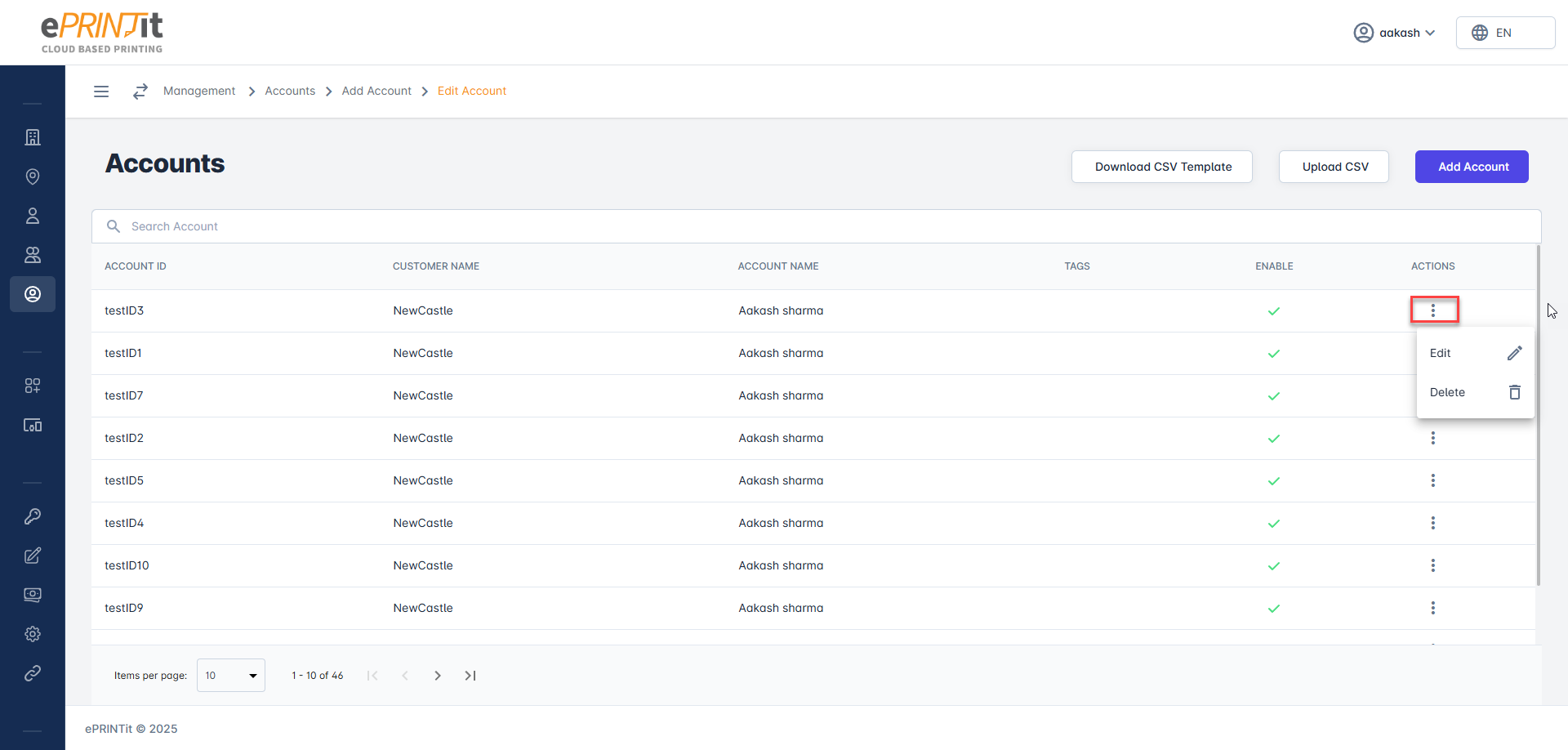
Update the account details as per the requirement and then hit the Update button.
If you do not see the Update button at the bottom right, then please refer to this- Permissions and add permissions for Updating Account.
For deleting-
Click on the Accounts section, select the account that you want to delete, and click on the 3 dots located at the rightmost end of the row, and then click on the Delete button.
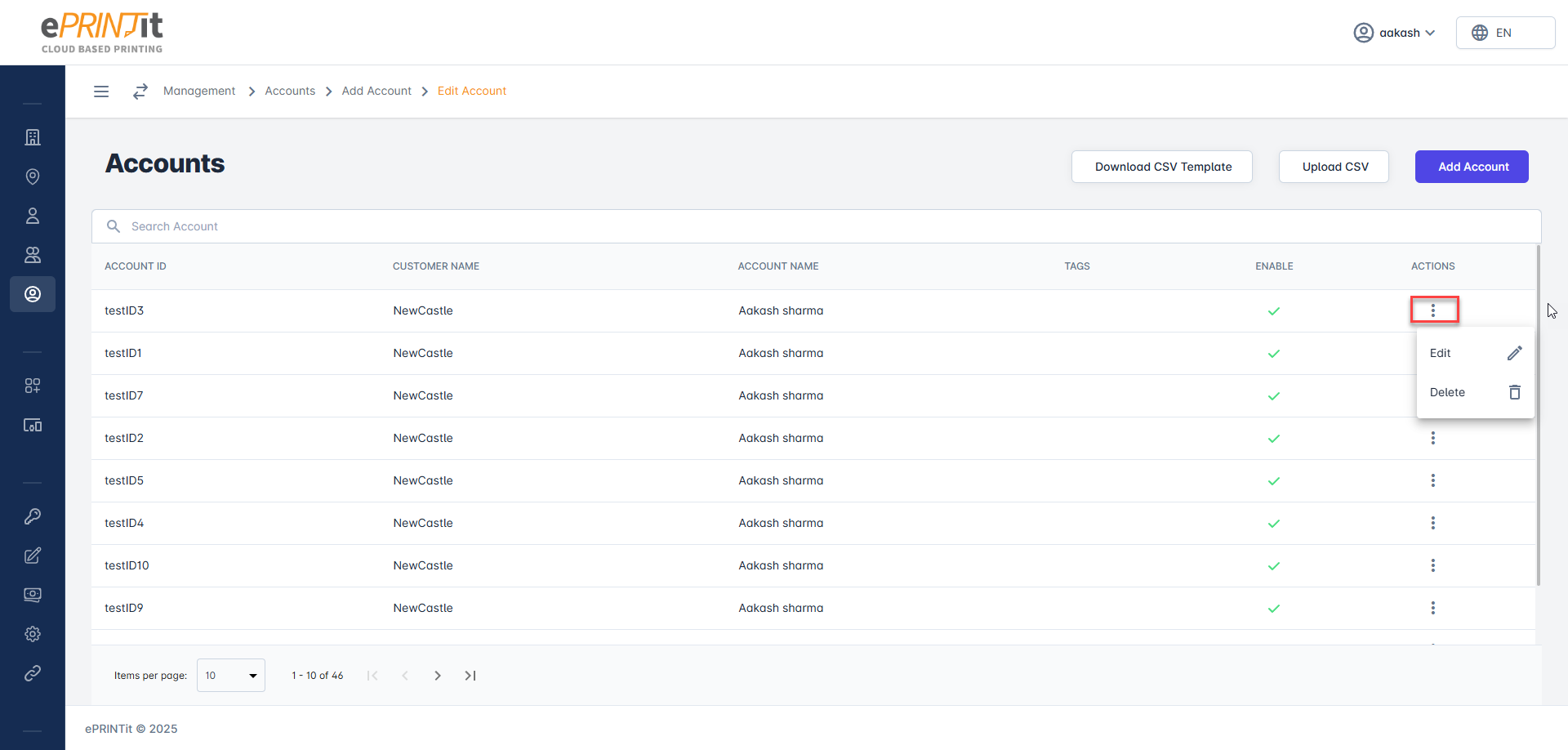
If you do not see the Delete button, then please refer to this- Permissions and add permissions for Deleting Account.
If you do not see any options mentioned above, then please refer to this doc- Permissions or ask your admin to add permissions.
