Customer Portal
After the Customer Onboarding Process, the admin ePRINTit SaaS account is created and the link to the customer portal and credentials to access it is sent by email to the email address informed during the onboarding process. The instructions below share the information regarding the functionalities available in the Customer Portal.
Getting Started:
Users must log in to the system to access the Customer Portal. To login to the system, each user should be use the credential sent by email after the user creation.

If the user has forgotten their password, they can reset it by clicking on the Forgot Password link located on the Sign in page. This will take the user to a page where they will be prompted to enter the username associated with their account. Once the user has entered their username, they will receive an email with instructions on how to reset their password. If they do not receive an email, they should check their spam folder or contact their support team for assistance.
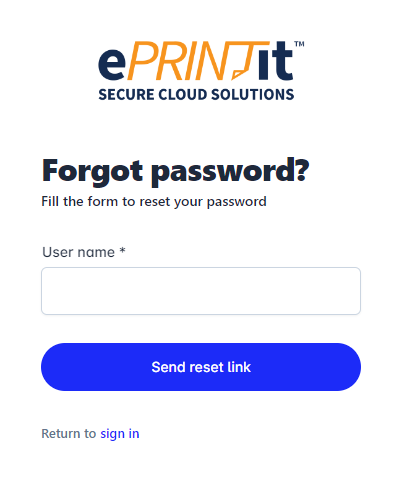
If the multi-factor authentication (MFA) is enabled for the user, the following screen will be displayed requesting the MFA code that should be sent to the user. For more information about MFA, click here.
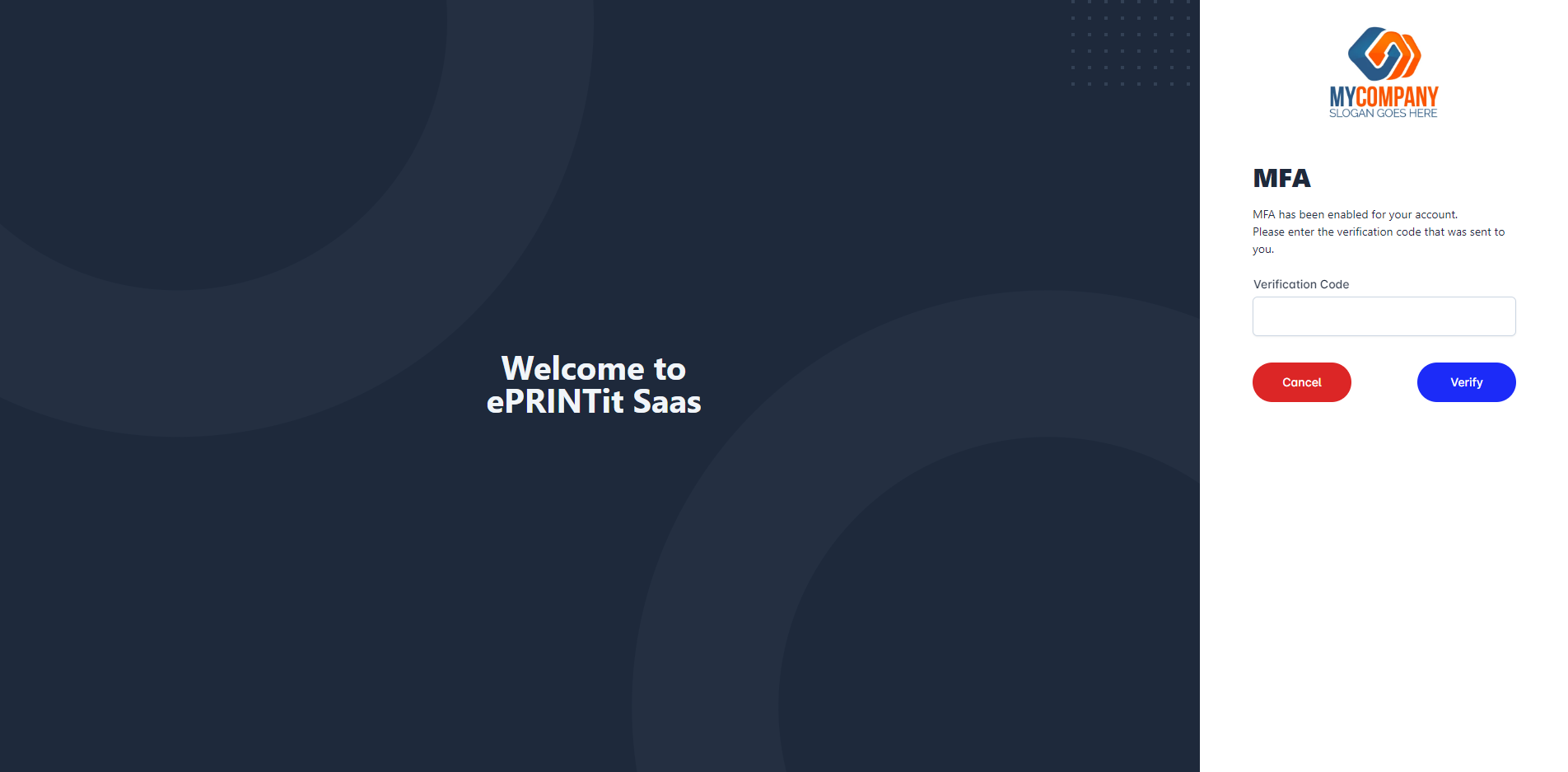
Once logged in, users can navigate to the main navigation menu which is divided into several sections, each of which contains specific types of information about the customer. These sections include:
📘 Instructions
The customer portal address has the following format: tenantdomain.eprintsaas.com
