Report
The reports feature allows users to generate and view various types of reports based on the data within the system. Reports can be generated for multiple purposes like sales, marketing, audit, compliance etc.
Getting Started:
Users must log in to the system to access the Reports feature. Once logged in, users can navigate to the reports feature by clicking the "Reports" option in the main navigation menu.
This feature is managed by permissions and the user must be associated to a group that allows the user to access this option. To get more information about groups and how to associate it to a role type that has this permission, click here.
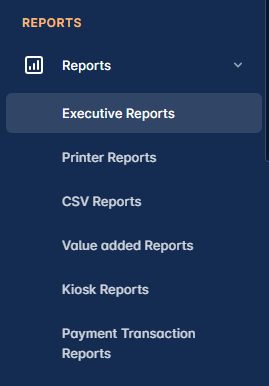
To create a report, navigate to the Reports feature and select the type of report you want to generate.
Fill in the required input fields, such as the date and time range for the report or any filtering options.
Click the "Get Reports" button to generate the report.
Wait for the report to be generated, which may take a few minutes depending on the amount of data being processed.
Once a report has been generated, it will be displayed on the screen.
📘 Instructions
Executive Report
Printer Report
CSV Report
Value Added Reports
Kiosk Transaction Reports
Payment Transaction Reports
