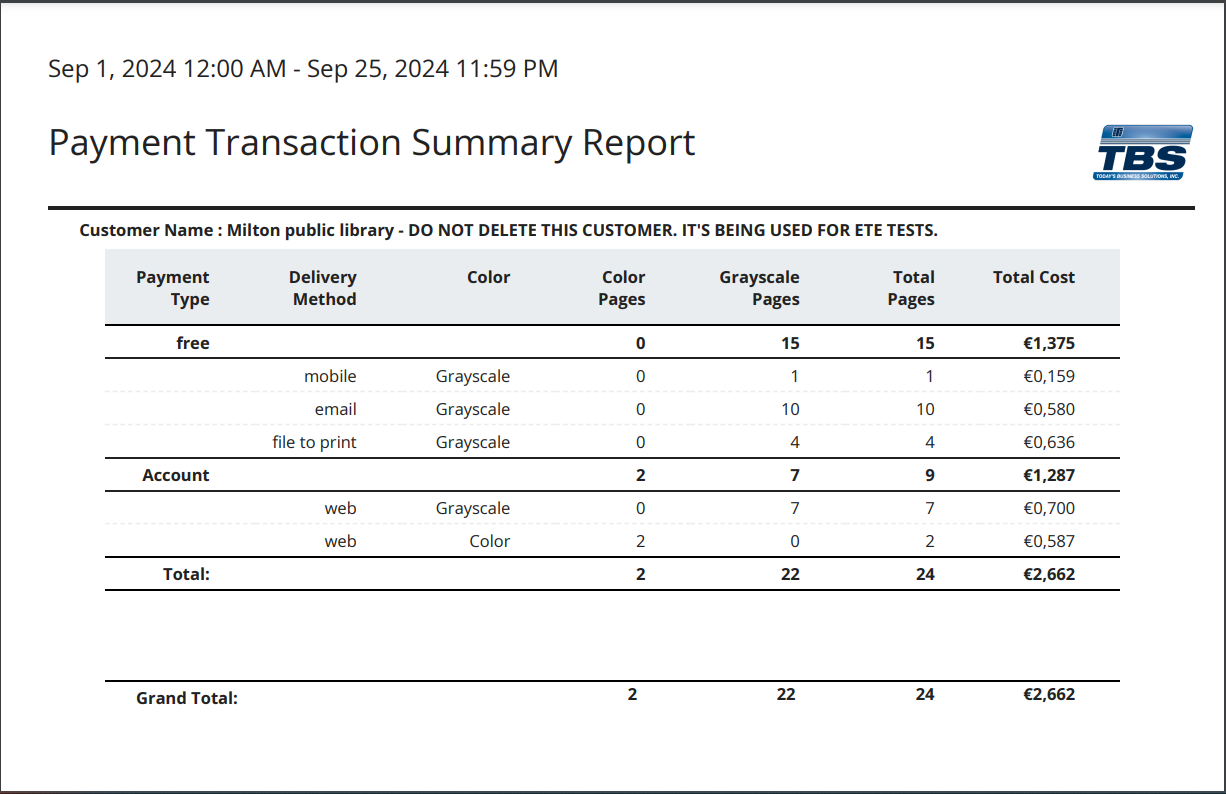Payment Transaction Reports
Payment transaction reports are summaries or detailed reports that outline financial activities within a specific period. These reports typically include details about transactions. These transactions refers to job printed and paid according to the payment method chose by the customer. They offer insights into financial inflows and outflows, providing information on amounts, dates, parties involved, transaction IDs, and often categorizing transactions for accounting purposes. These reports are crucial for financial record-keeping, reconciliation, analysis, and compliance purposes.
Getting Started:
Users must log in to the system to access the Reports feature. Once logged in, users can navigate to the reports feature by clicking the Reports/Payment Transaction Reports option in the main navigation menu.
This feature is managed by permissions and the user must be associated with a group that allows the user to access this option. To get more information about groups and how to associate it with a role type that has this permission, click here.
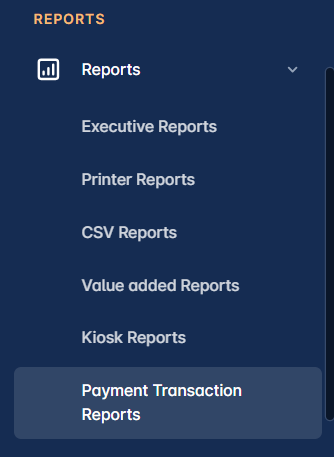
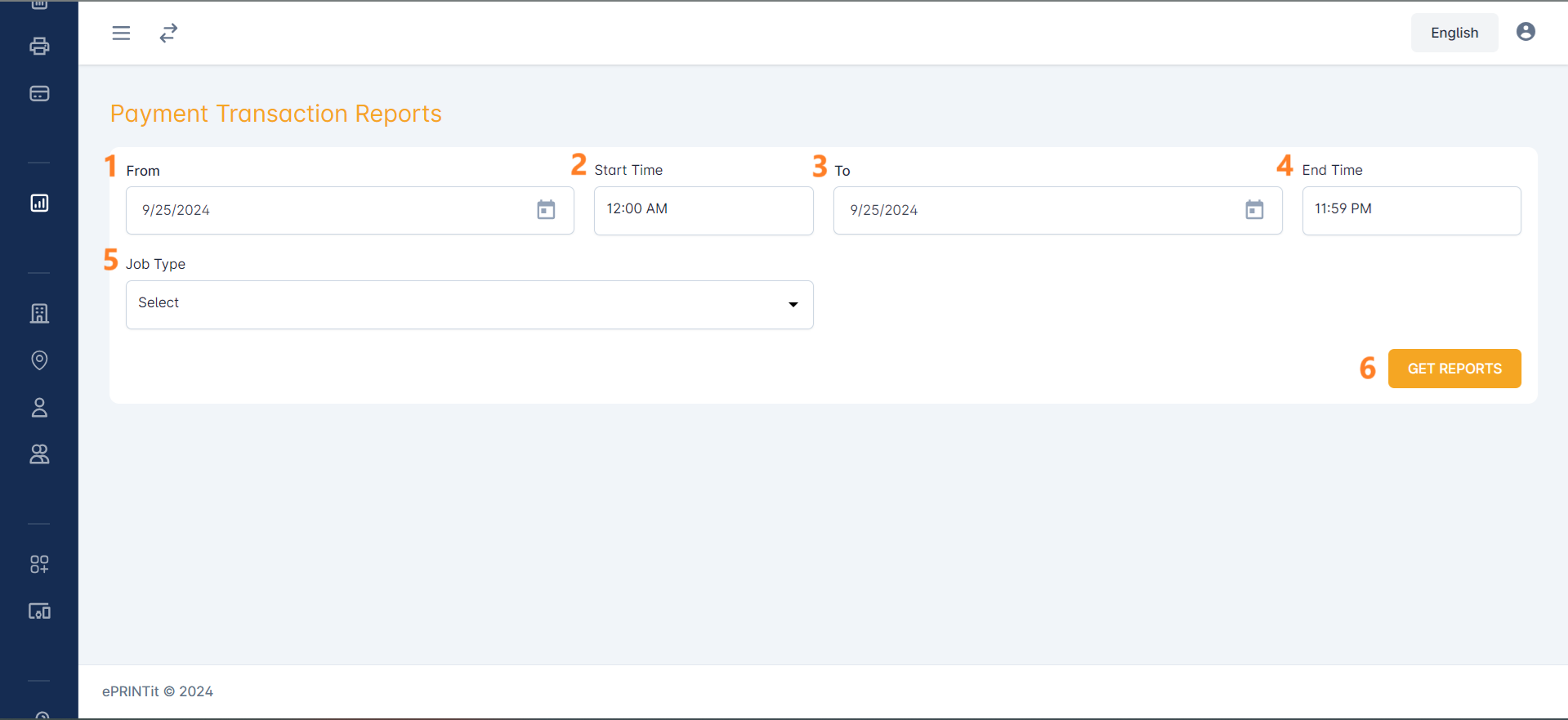
From
Select the start date that should be considered in the report.
Start Time
Select the start time that should be considered in the report.
To
Select the end date that should be considered in the report.
End Time
Select the end time that should be considered in the report.
Job Type
Select the job type that should be considered in the report (print, scan and/or copy).
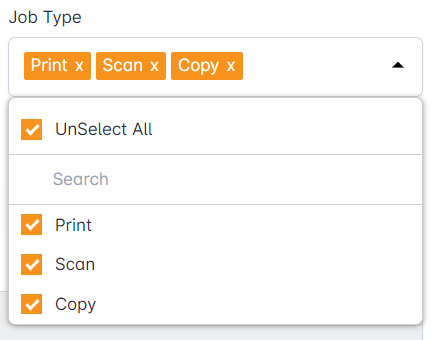
After selecting the parameters of the data that should be considered in the report, the user has three options:
Display the reports in the screen
Download as PDF
Download as Excel File
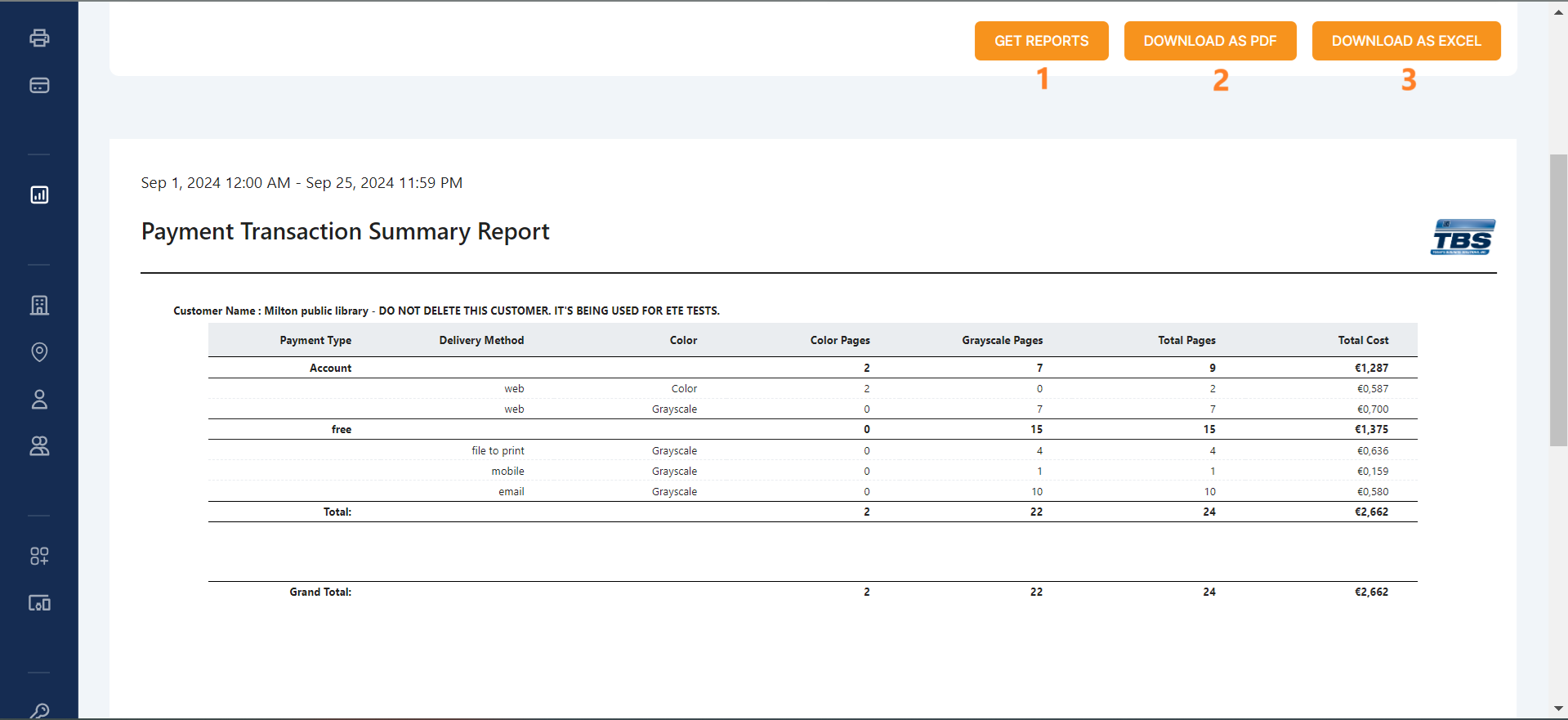
Sample Report: