Add Devices in Bulk
As you already know about Devices, here you will get steps to add Devices in bulk.
For more information about Devices, please refer to this doc- Devices
📘 Instructions
A step-by-step guide to add Devices in Bulk-
Log in to your account and navigate to the Devices section.
Here, you will see the Devices option. If not, please refer to this- Permissions and add permissions for Devices.
Now, click on the Download CSV Template button to download the sample template.
Now, fill the template as per your requirement and then hit the Upload CSV and then upload the .csv file.
You will see this message: “Successfully submit data for processing, please look for email once completed” at the top right corner if the file uploaded successfully.
Also you will get confirmation in the email associated with the logged in user about the success/faliure of the data import.
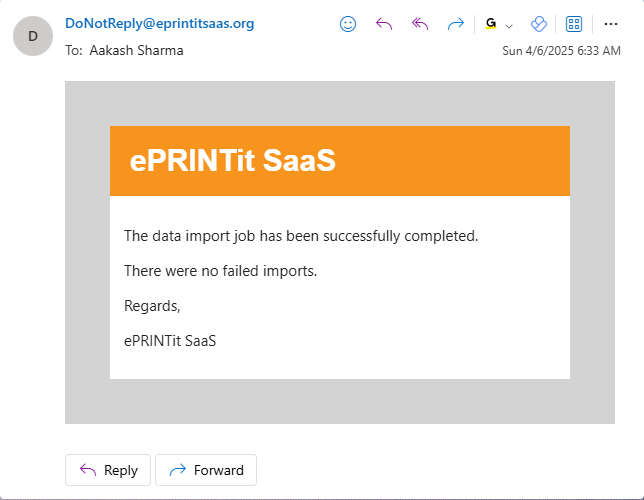
If you do not see any options mentioned above, then please refer to this doc- Permissions or ask your admin to add permissions.
