Validation Types
When adding a profile of the "Driver Configuration" type, select from the available validation types provided. The validation type is used to authenticate users across integrated applications, such as File to Print and the Chrome Extension.
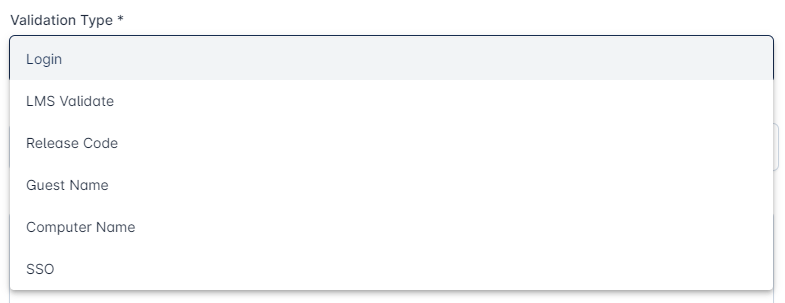
MyPC
When this validation type is selected, the system ensures the MyPC credentials will be used.
Make sure the MyPC application is installed.
Login
When this validation type is selected, the system will wait for credentials to authenticate.
Login Options
Select the login option from the dropdown. There are two available choices:

Logged in Username
If this option is selected, there's no need to provide any additional information. Integrated applications will use the OS credentials to authenticate the user.
Prompt for Login
If this option is selected, users from integrated applications must provide valid credentials for authentication.
Password Label
Label that is going to be displayed in Password field.
Login Prompt Label
Label that is going to be displayed in Login field.
Identity Provider
Non SSO identity provider that will be responsible for authentication. For more information about Identity Providers and how to configure it, click here.
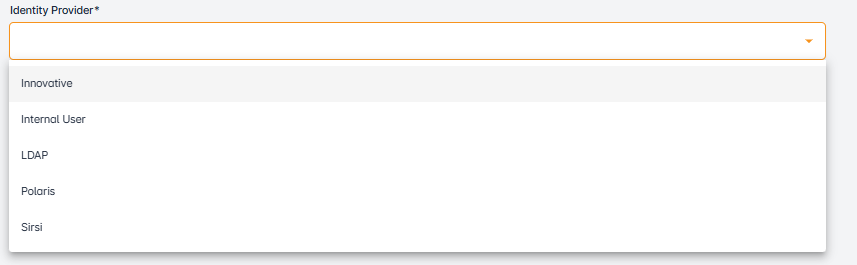
Remember Me - Display option
This setting determines whether the "Remember Me" checkbox is visible on the login screen. When enabled, users can choose to stay signed in for future sessions without needing to re-enter their credentials.
Remember me until Logout
When enabled, this option keeps you signed in until you manually log out, even if you close and reopen your browser. This enhances convenience by reducing the need to enter your credentials repeatedly on the same device.
LMS Validate
When this validation type is selected, the system ensures that LMS credentials are used. This allows users to access uploaded jobs in the portal using their LMS credentials.
PIN Option
Choose the pin option from the dropdown. There are two available choices.

None
If this option is selected, no password is required when authenticating using this validation type.
PIN Required
If this option is selected, a valid password is required when authenticating using this validation type.
PIN Label
Label that is going to be displayed in Password field.
Login Prompt Label
Label that is going to be displayed in Login field.
Remember Me - Display option
This setting determines whether the "Remember Me" checkbox is visible on the login screen. When enabled, users can choose to stay signed in for future sessions without needing to re-enter their credentials.
Remember me until Logout
When enabled, this option keeps you signed in until you manually log out, even if you close and reopen your browser. This enhances convenience by reducing the need to enter your credentials repeatedly on the same device.
Release Code
When this validation type is selected, a release code will be provided when uploading/printing jobs.
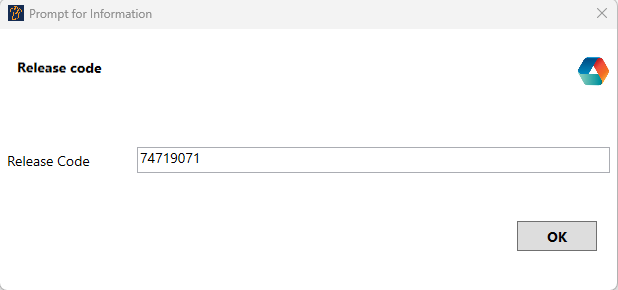
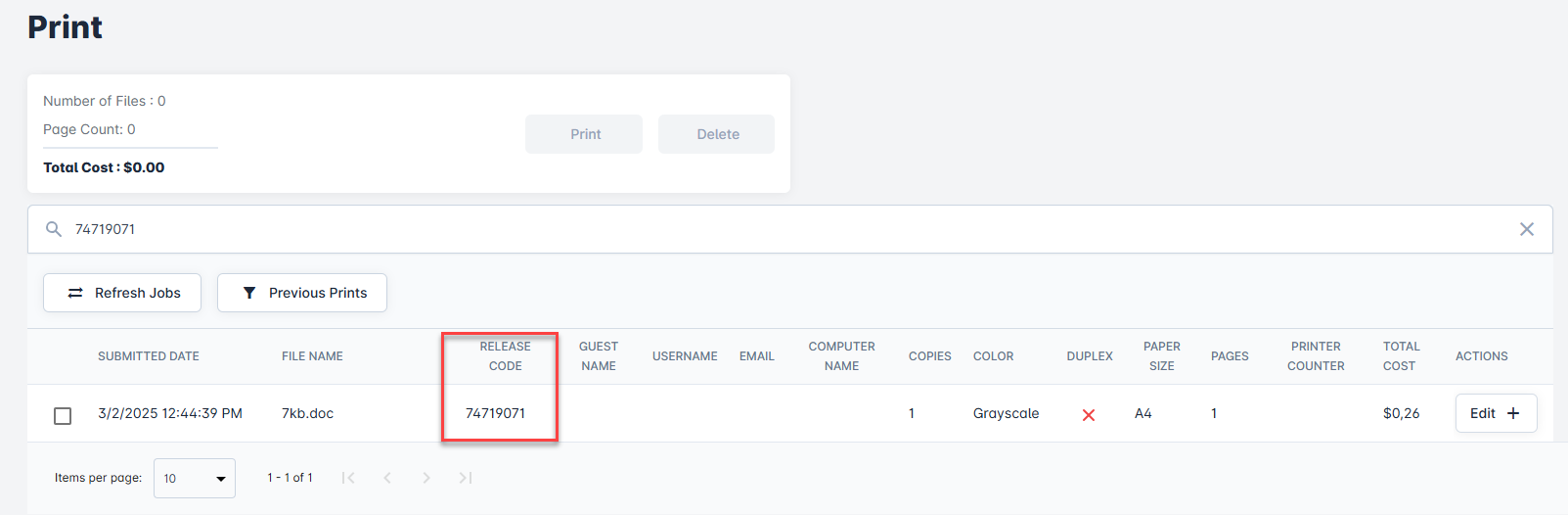
Guest Name
When this validation type is selected, the guest name is requested when upload/printing jobs. This allows users to retrieve the uploaded/printed jobs using the guest name provided.
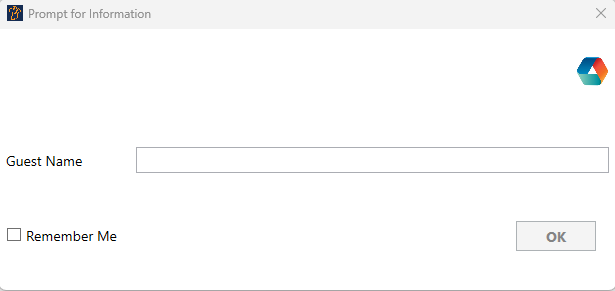
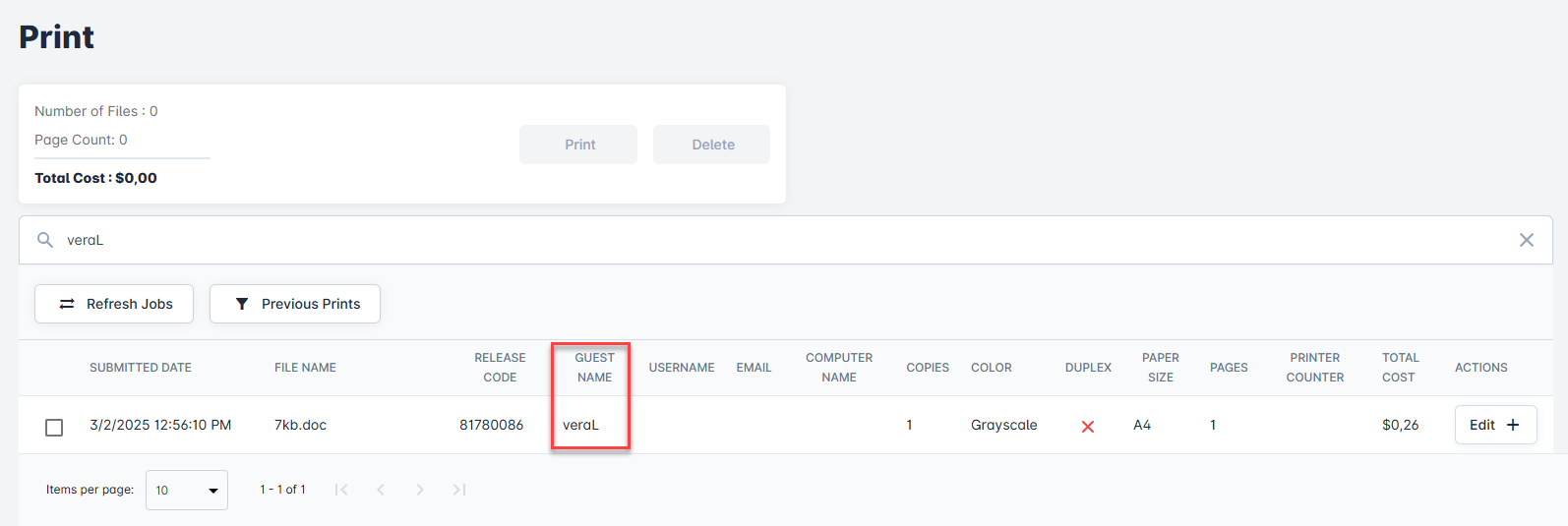
Guest Name Prompt
Label that is going to be displayed in Guest Name field.
Remember Me - Display option
This setting determines whether the "Remember Me" checkbox is visible on the login screen. When enabled, users can choose to stay signed in for future sessions without needing to re-enter their credentials.
Remember me until Logout
When enabled, this option keeps you signed in until you manually log out, even if you close and reopen your browser. This enhances convenience by reducing the need to enter your credentials repeatedly on the same device.
Computer Name
When this validation type is selected, the computer name is used when upload/printing jobs. This allows users to retrieve the uploaded/printed jobs using the computer name.
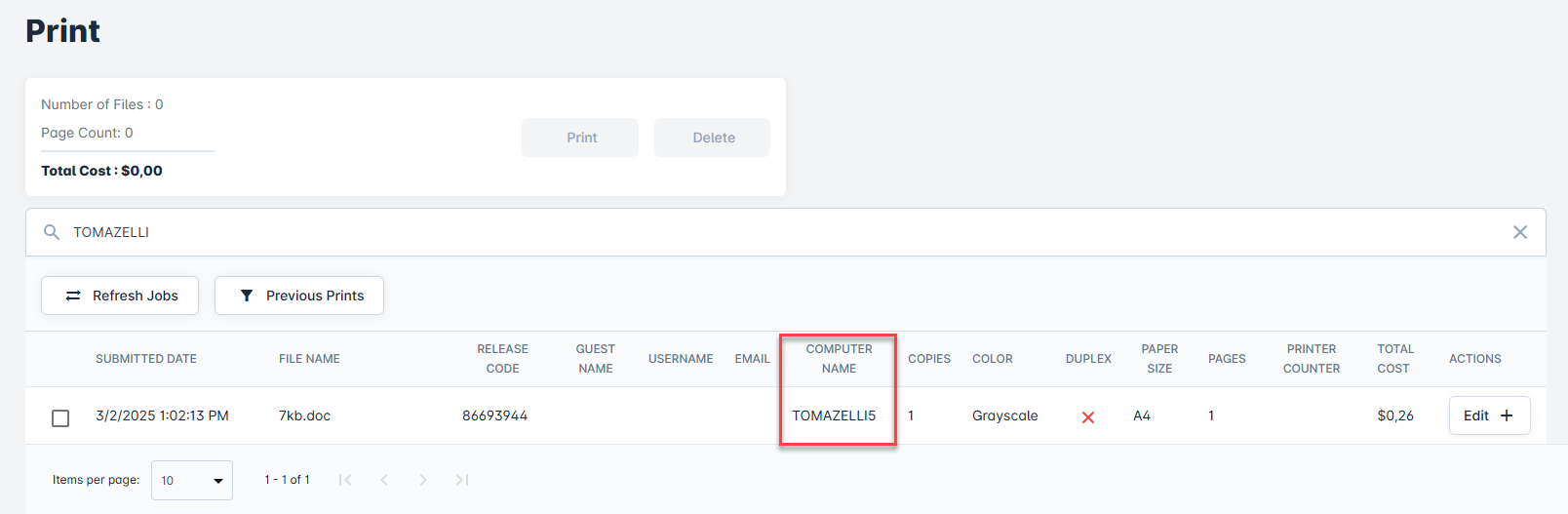
SSO
When this validation type is selected, the system will wait for SSO credentials to authenticate.
Login Prompt Label
Label that is going to be displayed in Login field.
Identity Provider
SSO identity provider that will be responsible for authentication. For more information about Identity Providers and how to configure it, click here.
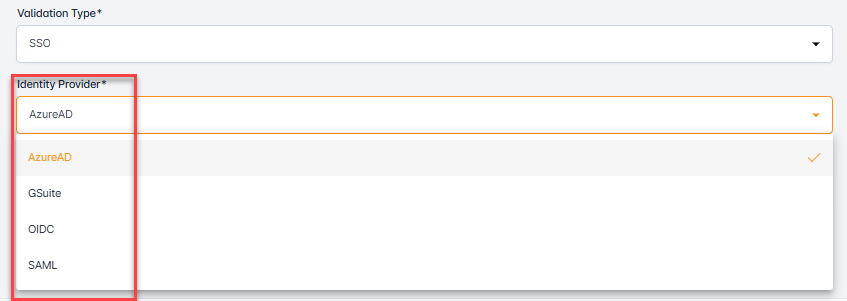
Remember Me - Display option
This setting determines whether the "Remember Me" checkbox is visible on the login screen. When enabled, users can choose to stay signed in for future sessions without needing to re-enter their credentials.
Remember me until Logout
When enabled, this option keeps you signed in until you manually log out, even if you close and reopen your browser. This enhances convenience by reducing the need to enter your credentials repeatedly on the same device.
