File to Print
In this section, the full installation process of File to Print is explained.
📘 Instructions
File to Print | Silent-Installation
Setup
Double-click on the installer:- ePRINTit-File-to-Print-SaaS-dev.exe.
Click on the Next button,
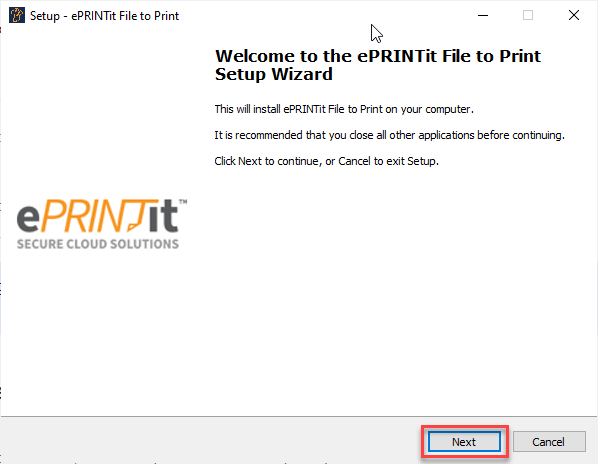
On the License Agreement page, accept the agreement and click on the next button.
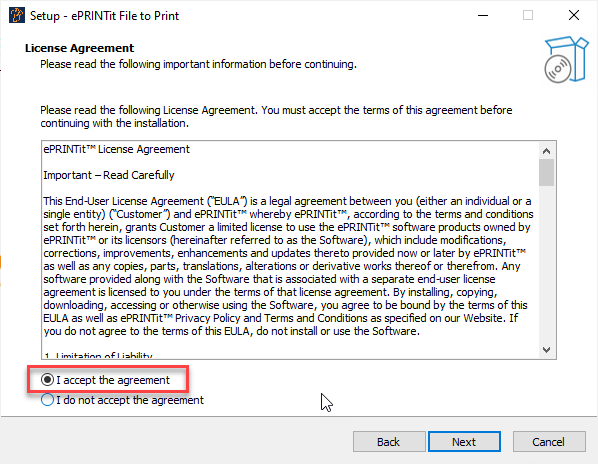
On the Select Destination location page, select the location for installation. Use the Browse button to browse the location. After selecting the destination location click on the next button.
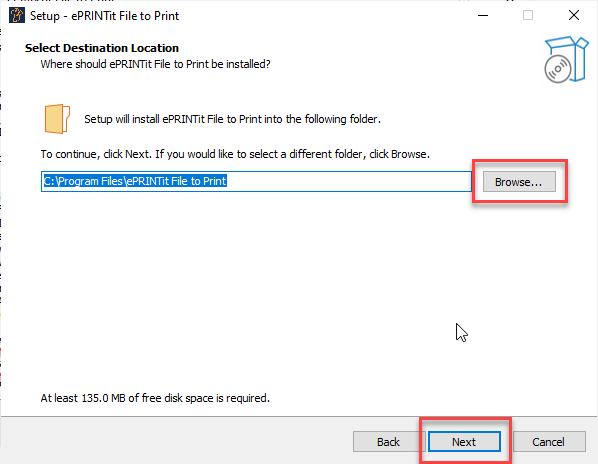
On the Select Additional Task page, there are two checkboxes which are as follows:
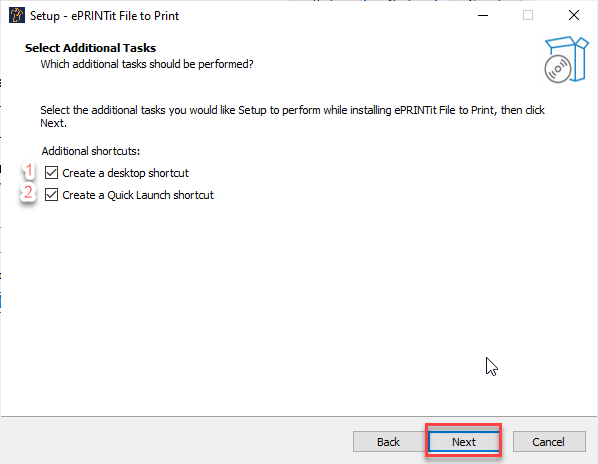
Create a desktop shortcut:- A shortcut of ePRINTit File to Print SaaS application will be created on the desktop if this checkbox is enabled.
Create a Quick Launch shortcut:- A quick launch shortcut of the ePRINTit File to Print SaaS application will be created if this checkbox is enabled.
On the Ready to Install page, a description will be displayed. After reviewing the description, click on the Install button. The installation process will be started.
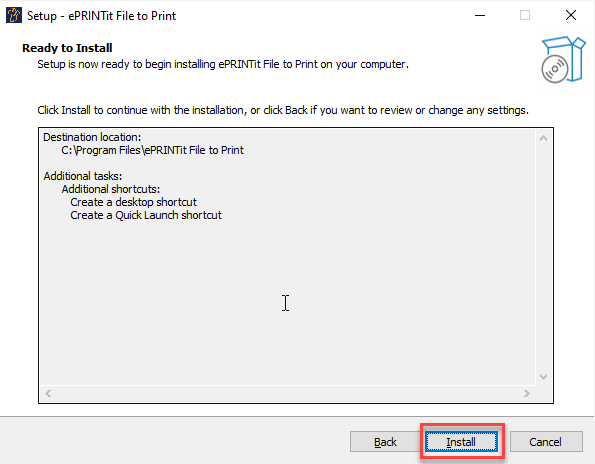
A prompt will open, enter the domain here and then click on the Check button. It will retrieve all the profile information from the entered domain.
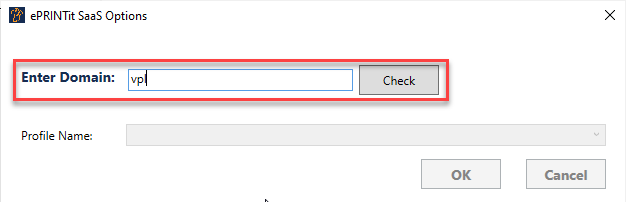
Now, a dropdown will appear. Here all the profiles associated with the entered domain will be visible. Select the appropriate profile name from the Profile Name dropdown. And then click on OK button.
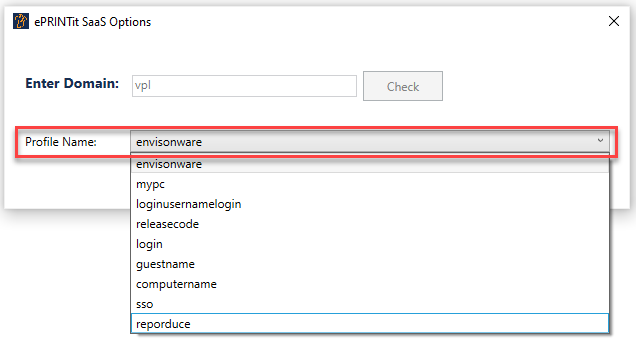
Now, click on the Finish button to complete the installation process.
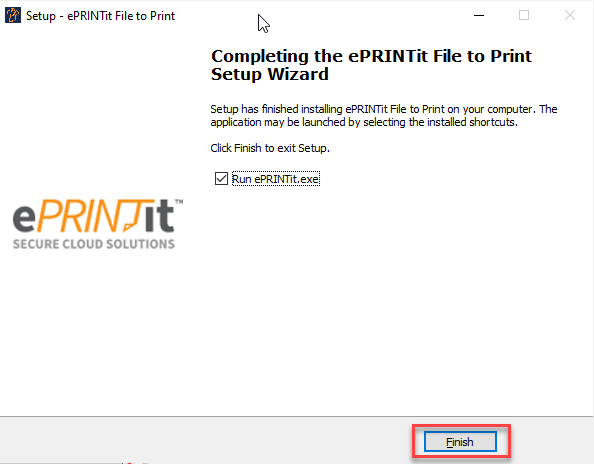
Silent Installation
Silent Install EXE:
"ePRINTit-File-to-Print-SaaS.exe" /VERYSILENT -Domain={domain_name}-profile={profile_name}
Silent Install MSI:
"ePRINTit-Application-Installer.msi" WRAPPED_ARGUMENTS=”-Domain={domain_name}-profile={profile_name}" /qn
